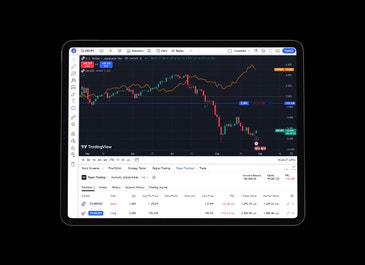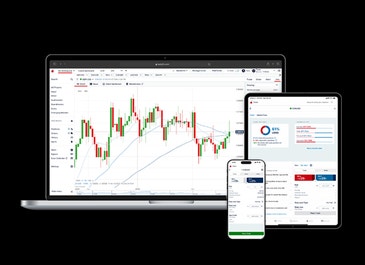WHAT IS TRADINGVIEW AND HOW TO USE IT
TradingView is the leading chart provider in trading, offering novel and proprietary ways to analyze global markets.
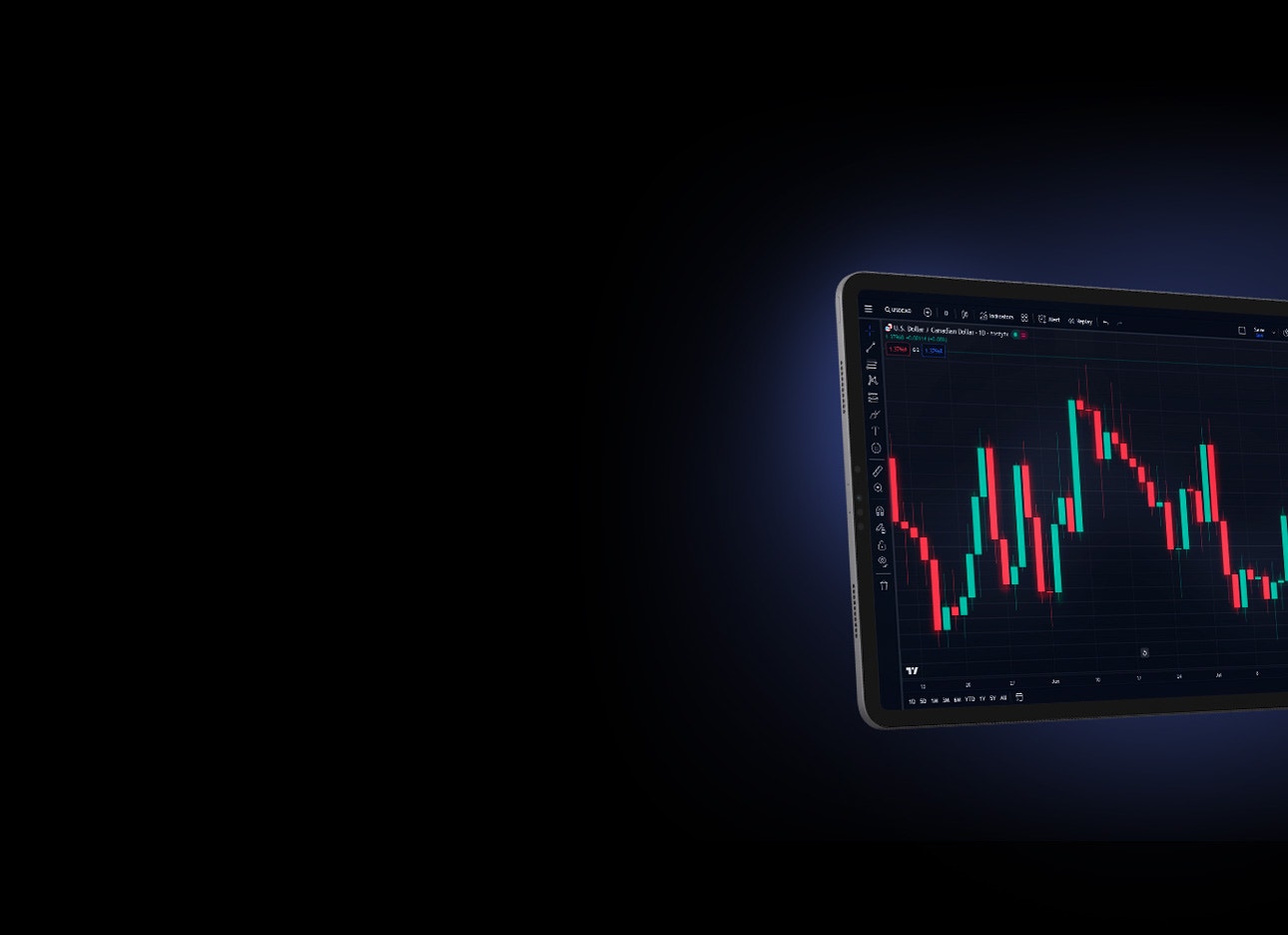
WHAT IS TRADINGVIEW?
TradingView is a trading platform focused on charting and social media, combining industry-standard and state-of-the-art indicators with trade ideas exclusive to their community. Traders connect brokerage accounts, like tastyfx, to TradingView’s technology to trade markets like forex. This relationship uses the broker to facilitate trading and TradingView's platform to analyze markets and share ideas.
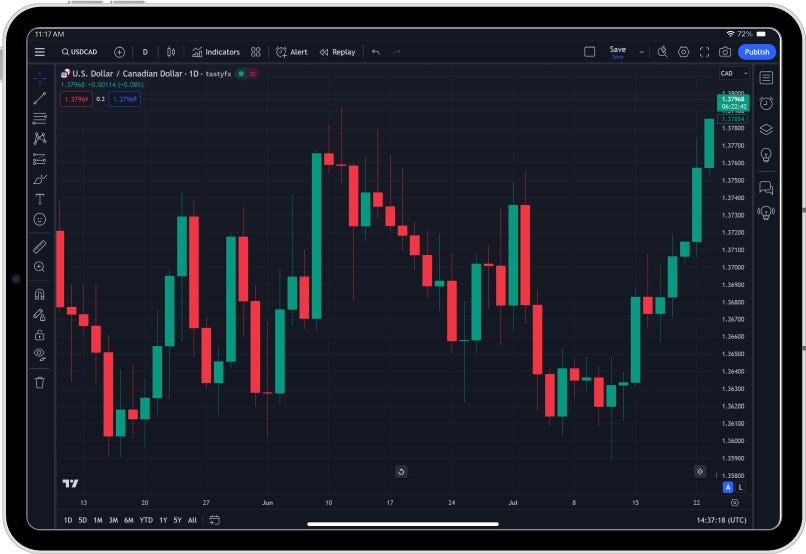
1. CREATE A FOREX ACCOUNT
You’ll need to create a live account to trade forex using TradingView. Once you have opened and funded a live tastyfx account, you can link it to your TradingView account to start trading.
Check out our current promotions page to learn what rewards you can earn by trading with tastyfx.
2. CREATE A TRADINGVIEW ACCOUNT
You can create a free account on TradingView with your email information. To unlock greater charting capabilities, you can upgrade to Essential, Plus, or Premium plans that range in price on either monthly or annual bases.
3. LINK YOUR ACCOUNTS
Once your accounts are created, you can sign in on TradingView, click the ‘Products’ tab, click the ‘Trading Panel’ tab at the bottom, and sign into your tastyfx account.
Call (312) 981-0498 or email helpdesk.us@tastyfx.com if further help is needed.
4. CUSTOMIZE TRADINGVIEW CHARTS
First, find the time interval and chart type that fits your trading. Day traders tend to choose small time increments like 5 or 15 minutes, whereas swing traders might view charts in 4-hour or even 1-day intervals. Most traders have a preference between candles, bars, or lines on their graph, while more specialized traders might favor advanced types like Heikin Ashi or Renko charts.
Second, add the indicators, strategies, and patterns that help you trade. TradingView offers hundreds of chart add-ons to choose from, so try out the ones that fit your trading strategy and test them how you see fit—these can be found in the ‘Technicals’ section of the ‘Indicators’ tab. You can even create your own studies using the Pine ScriptTM engine found in the ‘Personal’ section.
5. OPEN A POSITION
To open a position in a forex market, make sure you have first selected the tastyfx version of the symbol. Then, you can click the ‘Buy Market’ button or the offer to go long or the ‘Sell Market’ or bid to go short. Lastly, enter your size, order type, and take-profit or stop-loss orders (optional) before clicking ‘Buy’ or ‘Sell’ for the final time.
6. MONITOR AND CLOSE POSITIONS
You can monitor open positions in the ‘Trading Panel’ tab at the bottom of the platform, where you can also modify and close positions.
7. VIEW YOUR TRADE HISTORY
View your trading and account histories under the ‘Trading Panel’ tab at the bottom of the platform.
.jpg?format=pjpg&auto=webp&quality=90)
OPEN AN ACCOUNT NOW
-
A huge range of forex pairs with low spreads and fast, reliable execution
-
Trade on our award-winning trading app1 available on iOS and Android
-
24/5 Support from people who know forex
.jpg?format=pjpg&auto=webp&quality=90)
OPEN AN ACCOUNT NOW
-
A huge range of forex pairs with low spreads and fast, reliable execution
-
Trade on our award-winning trading app1 available on iOS and Android
-
24/5 Support from people who know forex
BENEFITS OF USING TRADINGVIEW
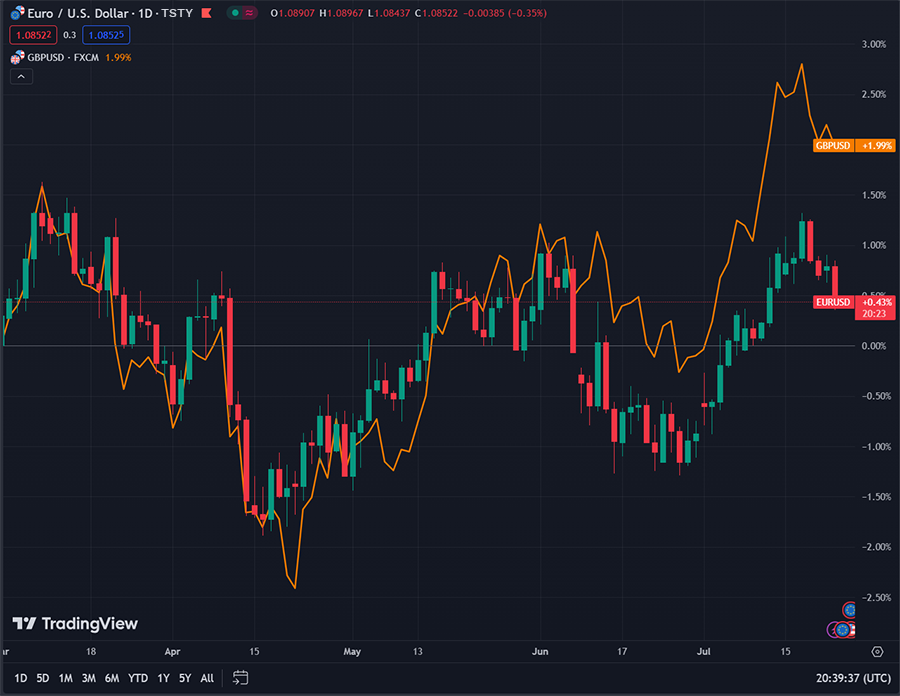
CHARTS
TradingView charts start with a clean, uninhibited design that allows for millions of permutations depending on chosen time intervals and chart types as well as indicators and studies added.
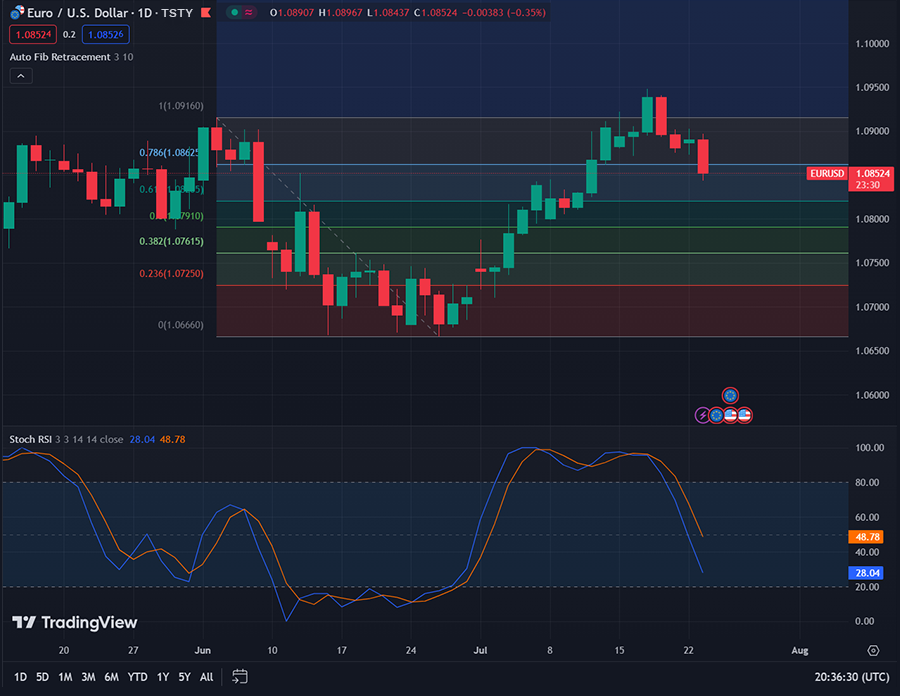
INDICATORS
TradingView’s Indicators tab opens a world of possibilities including everything from tried-and-true technical indicators like Moving Averages and Bollinger Bands to freshly created, community-driven studies like the Squeeze Momentum Indicator.
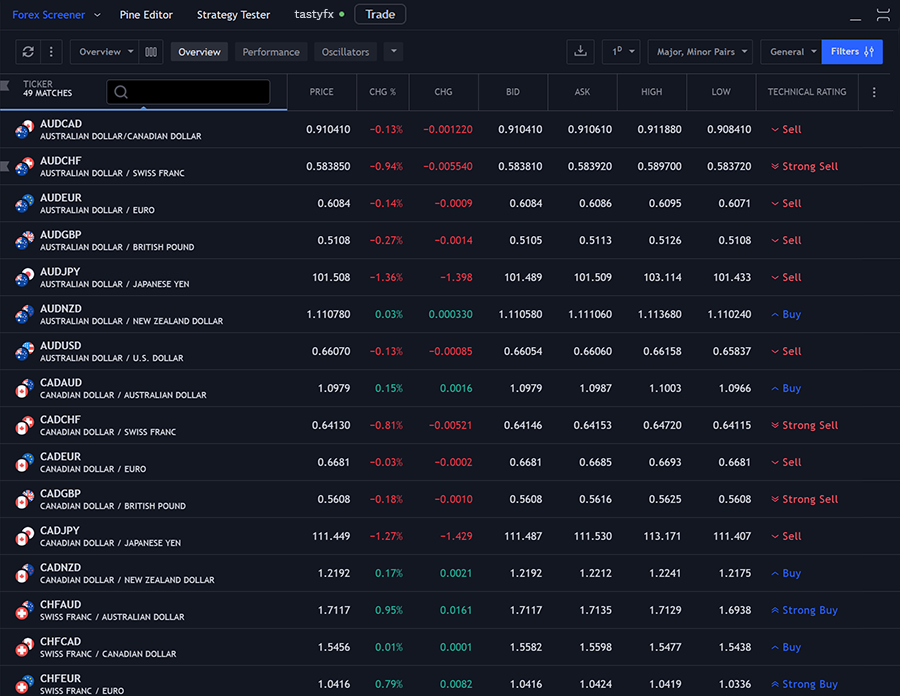
SCREENER
You can screen for buying and selling opportunities using TradingView’s Forex Screener found in the ‘Screeners’ section of their ‘Products’ tab. The TradingView Screener lets you rank markets by price performance, oscillator measures, and trends.
FREQUENTLY ASKED QUESTIONS
With tastyfx, you have access to over 80 spot forex pairs on TradingView.
Yes, you must create an account on tradingview.com and connect tastyfx as a broker to access spot forex pairs through tastyfx.
You can find tastyfx on TradingView by select "Brokers" at the top of tradingview.com. When signed-in, open "Super Charts" and click "Brokers" at the bottom of the page to connect.
Open "Symbol Search" and select "Forex" to find currency pairs with a tastyfx logo.
Log in to tastyfx to view and manage your funds.
1 #1 Overall Broker, #1 Mobile App, #1 Trust Score, #1 Education, #1 Web Platform are accolades presented to IG, parent company of tastyfx, on January 28, 2025, during the ForexBrokers.com 2025 Annual Awards. Accolades were awarded by the ForexBrokers.com research team based on demonstrated excellence in categories considered important to investors, traders, and consumers. Click here to learn about how they rate brokers.
.jpg?format=pjpg&auto=webp&quality=90&width=365&disable=upscale)